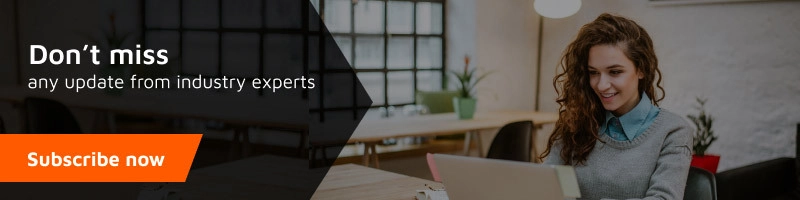Are you tired of Tawk Android Application notifications?Not receiving chat notifications?
There could be multiple problems that could cause you to not receive notifications from our servers. This document helps resolve the most popular issues:
- We have noticed that there are some Android brands, that are blocking background apps from being woken up.
- There are also some device models from specific brands on which the tawk.to the app is working fine as long as the app hasn’t been swiped away from the `Recent apps screen`;
- Battery saver apps can suppress the background work of other apps.
Battery saver apps
Clean Master app
- Open apps Tools > Notification Cleaner > Settings (gear icon) – disable for tawk.to app.
Security Master app
- Open apps Notification Cleaner > Settings (gear icon) – ensure that tawk.to the app is unchecked and listed under Apps > Notifications allowed.
ASUS
Asus Zenfone (Android Nougat 7.0)
- Open Auto-start Manager – ensure the tawk.to the app is allowed.
- Open Mobile Manager > Boost > Enable Super Boost > Protected apps list – ensure that tawk.to is present in the list.
Asus Zenfone 2
- Open Auto-start Manager – ensure that tawk.to the app is allowed.
Huawei
-
Huawei Honor 6
- Open device Settings > Power saver > Protected apps – ensure tawk.to the app is enabled.
- Open device Settings > Notification Manager – select Notify for tawk.to app.
Huawei Honor 8
- Open device Settings > Advanced Settings > Battery Manager > Protected apps (or Close apps after screen lock) – ensure tawk.to the app is enabled.
- Open device Settings > Apps > Advanced > Ignore battery optimization – ensure tawk.to the app is ignored.
- Open device Settings > Notification Panel & Status bar > Notification Center > select tawk.to the app – ensure that Allow Notifications and Priority Display are enabled.
Huawei P8 Lite
- Open Phone Manager > Startup Manager > tawk.to the app – ensure tawk.to is set to run automatically at system startup.
- Open Phone Manager > Notification Manager > Rules – ensure tawk.to is set up to send notifications to the notification panel. Check if there are other settings here that may suppress notifications for the app.
Huawei Mate 8 & Huawei Nova Plus
- Open device Settings > Advanced Settings > Battery Manager > Protected apps – ensure tawk.to the app is enabled.
LeEco / LeTV
- Open device Settings > Permissions > Manage Auto Launch – ensure tawk.to the app is enabled.
- Open device Settings > Battery > Power saving management > App protection – ensure tawk.to the app is protected.
Lenovo
- Open device Settings > Power Manager > Background app management – ensure tawk.to the app is allowed to auto-start.
OnePlus
OnePlus (Android Nougat 7.0 and earlier)
- Open device Settings > Apps > Settings (gear icon) > App Autolaunch – ensure tawk.to the app is enabled.
OnePlus (Android Oreo and later)
- Open device Settings > Advanced > Recent apps management – ensure that Normal clear is enabled.
- Open device Settings > Battery > Battery Optimization > Apps not optimized > All apps – ensure tawk.to the app is set to Don’t optimize.
OnePlus 3
- Open device Settings > Battery > Battery Optimization > Menu (three-dot overflow menu icon on top-right) > Advanced Optimization – ensure tawk.to the app is disabled.
Oppo / Realme
- Open device Settings > Advanced Settings > Battery Manager > Protected apps (or Close apps after screen lock) – ensure tawk.to the app is enabled.
- Open device Settings > Apps > Advanced > Ignore battery optimization – ensure tawk.to the app is ignored.
- Open device Settings > Notification Panel & Status bar > Notification Center > select tawk.to the app – ensure that Allow Notifications and Priority Display are enabled.
* it may be necessary to reopen the app and/or restart the device to apply changes
Samsung
- Open device Settings > Apps > tawk.to app > Notifications > ensure Set as priority enabled.
- Open device Settings > Device management > Battery > Unmonitored apps – add tawk.to the app to the list.
Tecno
- Open Hi Manage > Settings (icon) > Auto cleanup – ensure tawk.to the app is set to automatically clean up when RAM is low.
Vivo
- Open I manager > App Manager > Autostart Manager – ensure tawk.to the app is enabled.
* it may be necessary to restart the device to apply changes
Xiaomi
- Open device Security > Permissions > Autostart – ensure tawk.to the app is enabled or use Add auto-start apps to add tawk.to the list.
In case after completing the first step the problem persists:
- Open device Settings > Notifications & Status bar > App Notifications > tawk.to – activate Priority.
- Open device Settings > Battery & Performance > Manage Apps Battery Usage > Power Saving Modes – turn off.
Other
If your device brand is not on the list:
- Check if your device has systems that allow/disallow applications auto-start (auto-launch) or priority setup and turn them on for tawk.to app.
- In the battery, optimization ignores the app, so it won’t be blocked in the background.
- Inform us about that model. If you have found a solution, please share it with us so we could update our doc file to help other users.
If you have noticed any mistakes or possible improvements in the steps or need for others that fixed any issue – please write to support@tawk.to