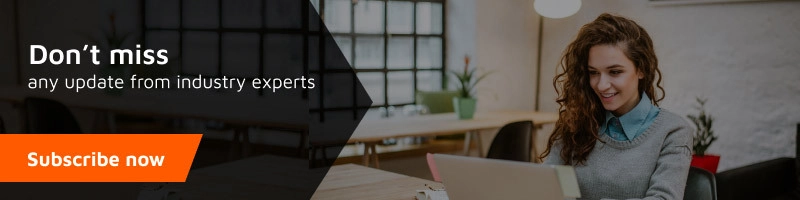It is generally an advertisement created by a business on Facebook that’s served to a Facebook audience based on user activity, demographic and profile information, device use information, and off-Facebook activity.
The things you should keep in mind while creating a Facebook Ad.
- Your business goal—the reason you’re running the ad.
- An understanding of whom you want to reach.
- A daily or lifetime budget for your ad.
- Photos or videos to feature in your ad.
How does a Facebook ad work?

Facebook ads target users based on location, demographic, and profile information.
Many of these options are only available on Facebook. After creating an ad, you set a budget and bid for each click or thousand impressions your ad will receive.
Users then see your ads in the Facebook sidebar or their newsfeed. And that’s how a Facebook ad work.
Facebook ads terminology
Facebook ads can be confusing, and before you can understand how to get an ad up and running successfully, you need to know the appropriate terminology. We’ve collected the ultimate list of the essential Facebook ad terms you’ll need to know in 2022, which go like
Connections: A targeting system that focuses on users with desired connections to a page, app, or event
Campaign: An area that compiles similar ads together. It also determines the overall ad budget and a promotion’s start/end dates.
Campaign ID: The specific identification number of your campaign
Label: An ad organization system based on related promotions within the Power Editor
CPC: Cost per click
CPM: Cost per 1,000 impressions
FBX: Otherwise known as Facebook Exchange-the method of retargeting your website visitors by displaying an ad via their Facebook page.
Custom Audience: The ability to reach consumers you already know via Facebook ads by uploading a contact list like emails, phone numbers, etc.
Broad Categories: Pre-defined targeting categories determined by Facebook-These individuals often possess a similar interest, and Facebook recognizes this based on their activity and engagement
Placement: The location in which your ad runs
Lookalike Audience: People who will likely be interested in your product or service and share similar connections with your current audience.
Impressions: The number of times your post gets displayed.
Landing Page: A separate page created just for the product or service your ad is promoting. Instead of sending your user to your website, you would send them here.
Organic: People who are seeing your posts without paid distribution
Post Shares: The number of distributions (or shares) your ad receives
Potential Reach: The number of individuals who are predicted (by Facebook) to see your ad.
Reach The actual amount of individuals who see your content.
Pixel: It is used to monitor site visitors you target and retarget appropriately.
CTR: Click-Through Rate
Ads Manager: The place where ads are created, edited, and monitored. This is where it all goes down.
Ads: Creative used to make up an advertisement
Ad Set: Contains one or more sets of ads
Boost: A strategy used to help an already created post or ad be seen by more people
Budget: The set amount of money you’ll use to promote your ad.
Lead Generation: Process of building up interest in your product or service, typically through a form that users can fill out
Frequency: Average number of times people see your ad.
Step-by-Step Guide to Create a New Facebook Ad Campaign
Step 1
Go to the Campaigns tab and click on Create.
Step 2
The first step is to select a campaign objective. You will see a list of objectives categorized under the different stages of a marketing funnel—awareness, consideration, and conversions. Select the one that matches your goal and click on Continue.
Step 3
Fill in the campaign name. You will also see an A/B test option, but skip that for now.
Step 4
You will also see a Campaign Budget Optimization option; slide it on. Select the type of budget like daily or lifetime budget.
- When you select a daily budget, the Ads Manager will ensure that your average daily spend does not exceed your budget so that you can have full control over the budget.
- So you can select the lifetime budget option, your total ad spent during your campaign will be under the specified amount because the Ads manager spends your budget as per the algorithm.
- There are options to select your bid strategy, ad scheduling, etc. For now, you can go with the default settings & can edit them later.
Step 5
The next step is to create an ad set for your campaign. Fill in the name for the ad set and set the start and end dates for your campaign.
Step 6
To create a creative ad, you can use the dynamic innovative option
Step 7
The next thing that you need to do is select or create your audience. Facebook provides advanced audience targeting options, helping you to find your potential audience.
Step 8
You can choose from a list of demographic and behavioral targeting filters and then save your audience.
Step 9
Select your placement option from automatic and manual.
Step 10
Select from the optimization and delivery options and click on next.
Step 11
Now comes the final stage, where you create an ad for your campaign and ad set. Write an ad name and scroll down to the Create Ad tab.
Step 12
Select an ad format. The choices include a single image, a single video, and a carousel ad.
Step 13
Upload the media file and add your primary text.
Step 14
Select your language and set up the ad tracking options.
Step 15
If you want to use an existing post as an ad, you can skip steps 11-13 and directly select the position under the Use Existing Post tab.
Step 16
Preview your Facebook ad, make any necessary changes, and publish it.
How to run Facebook ads?
All of Facebook’s ad campaigns run through the Facebook Ads Manager tool, which you can access through a direct link at facebook.com/ads, by clicking “Manage Ads” in the drop-down menu on your Facebook account, or by clicking any of the CTAs on your Facebook Page.
How to stop Facebook ads?
To turn your ad off in Facebook Ads Manager:
- Go to Ads Manager.
- Select Campaigns, Ad sets, or Ads.
- Click the toggle next to each campaign, ad set, or ad you want to turn off.