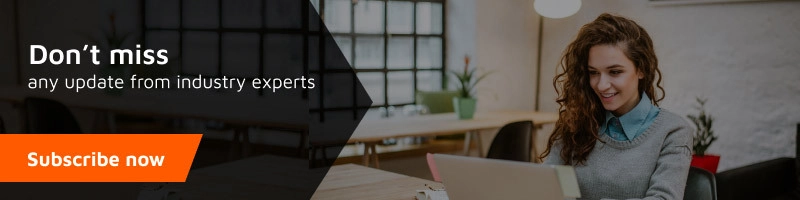how to access blocked websites
The Ministry of Information and technology has directed all the Internet service providers to block the access of all torrent and porn websites to reduce cyber crimes and to stop piracy. After the judgment passed by the Uttrakhand High court.
how to access blocked websites
We do respect the judgment of the court and do not encourage the access of blocked porn and torrent websites. We do support the freedom of the internet and therefore we will share you some tricks to access the blocked websites and browsing the internet while maintaining privacy.
There are various tricks to access the blocked websites on your PC as well as on your smartphone.
1.Using VPN in the Android Phones
There are various applications available on Google Play store to access the blocked websites such as UC-Browser and Orbot.
a)UC-browser has a default VPN available in the browser. After downloading the UC browser, you are all set to use.
b) Download Orbot from Google Play store
Step:1 Install the Orbot app from Google Play store
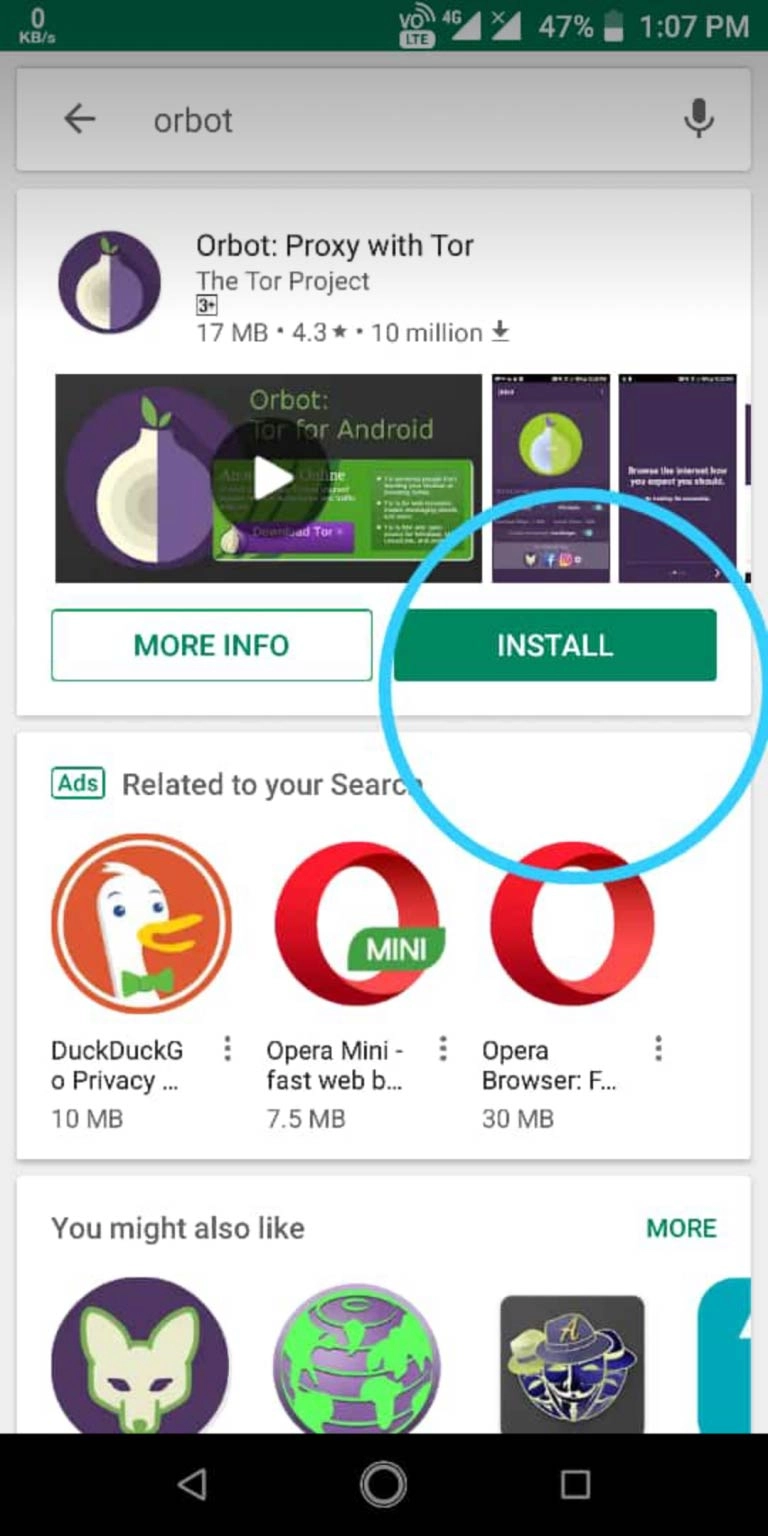
Step:2 Open the App
Enable the VPN mode, VPN disabled will change into Full Device VPN. You can select specific apps that you want to use with VPN. By default, it will be set to full device VPN.

Step:3 Select All the apps on which you want to access using VPN.
For example: In the below image, I have selected Chrome browser
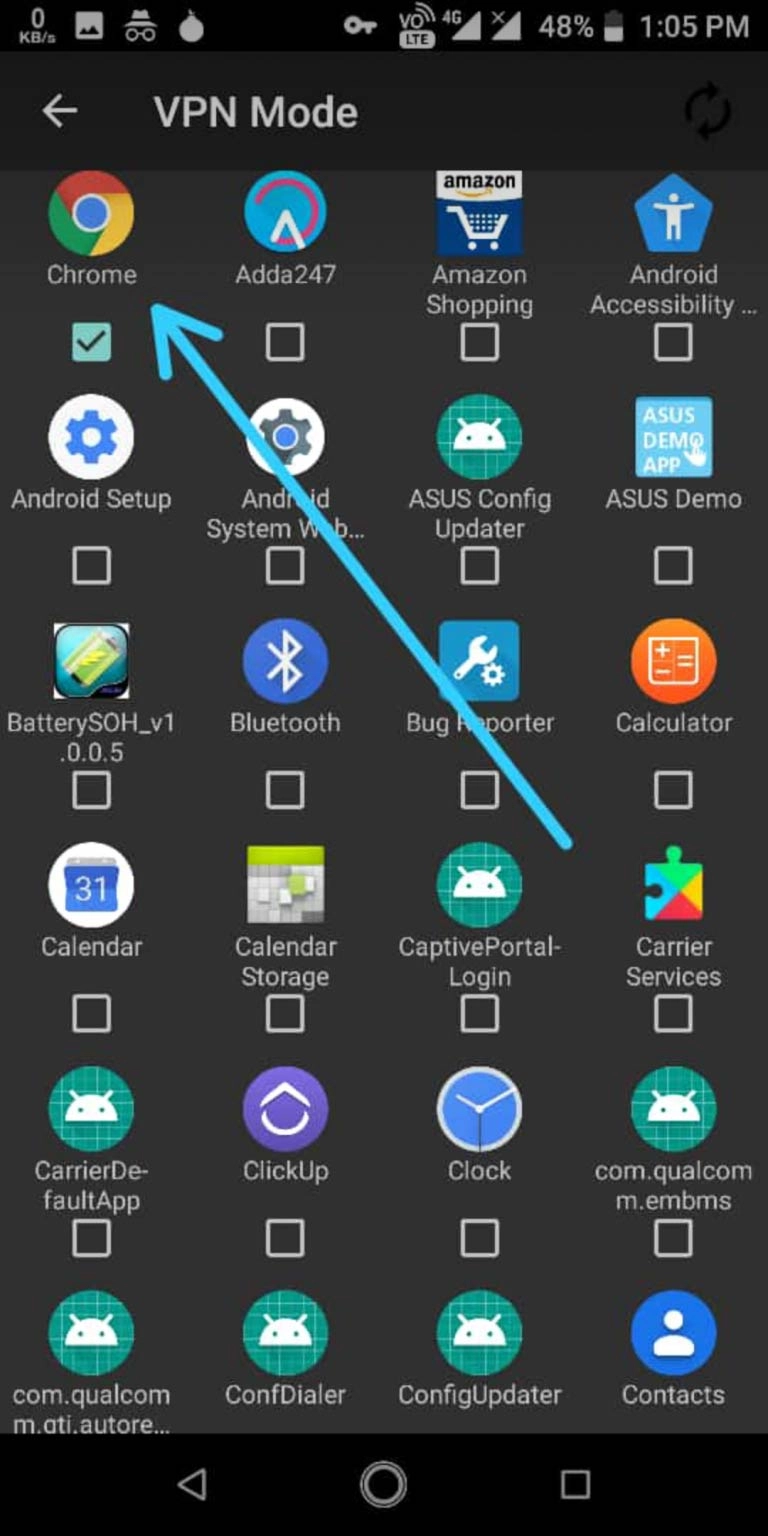
You are all set to access the blocked websites.
2.Using VPN in PC/Desktop
a)Unlike the UC-browser in smartphones, the Opera browser has a built-in VPN for Desktop/PC version
go to https://www.opera.com/computer to download opera for the computer.

Opera is all set to access any website without any prior setting.
b)Tor browsers in Desktop/PC
furthermore
Step:1 First of all, Click torproject to download
 similarly
similarly
Select your Operating system and install the browser.
Step:2 Open the downloaded folder and install the browser in system.
Choose the installation location, after the successful installation, Open the app.
 seems like
seems like
Step:3 Open the App and Click on Connect.
 After the Successful Connection setup, you are all set to access the internet privately.
After the Successful Connection setup, you are all set to access the internet privately.
Step:4 Open the App and browse to your favorite websites

3. Using VPN in iPhone or iPad
You can use VPN client and set-up the configuration described below in your iPhone or iPad using these apps like ExpressVPN, Tunnelbear, or Opera VPN. Download one of these apps, install it on your iOS device and open it.
After completing the setup process, you will be asked to give permission to add a VPN configuration to your iPhone. Tap Allow having the VPN configured on your iPhone automatically.
Then you will be asked to enter your passcode or Touch ID to give permission to change your VPN settings. Enter your passcode, or activate using Touch ID.
Once the VPN is enabled, you can select and connect it at any time without opening the app again (use the app to change the location and adjust other settings).
- Launch Settings from your Home screen.
- Tap General.
- Tap VPN.

4. If you have more than one, select the VPN client you want to us.
5. Toggle the Status switch on.
Thanks, I hope this will help you to access blocked websites.