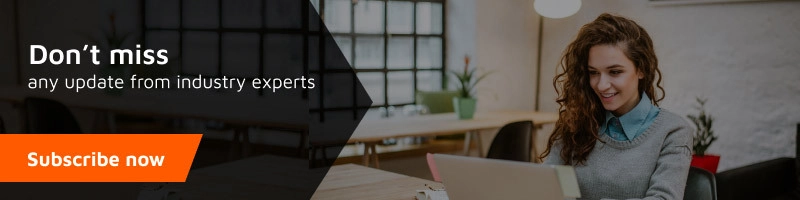Here’s a solution for how to increase the maximum file size in WordPress.
Please note: These methods will work only when your server have capabilities to do so. If you are using shared hosting at low price, possibly your server providers like Godaddy, Hostgator have already set the highest server performance.
Try these 3 methods. If nothing works, you are most welcome to contact us for support.
Method 1. Edit Theme Functions File (If it doesn’t work try method 2)
In some cases, you can just add the following code to the theme’s functions.php to increase the maximum file size in WordPress.
You can easily access this file -> Appearance -> Editor -> function.php
@ini_set('upload_max_filesize','128M');
@ini_set('post_max_size','128M');
@ini_set('memory_limit','256M');
@ini_set('max_execution_time','300');
@ini_set('max_input_time','300');This method has been reported to work for many users. Remember you can only go up-to maximum available memory provided by your hosting service provider.
Method 2. Edit .htaccess file (If it doesn’t work try method 3)
For this method you need FTP or cPanel access.
If you have the access, you can alter the .htaccess file in the root directory to increase the maximum file size in WordPress.
Edit the .htaccess file in your WordPress site’s root folder and add the following code at the end of your .htaccess file:
php_value upload_max_filesize 100M php_value post_max_size 200M php_value max_execution_time 180M php_value max_input_time 100M
Method 3: Contact your Hosting provider
Many hosting providers limit the amount of usable memory for your server, especially shared hosts or cheap cost hosting providers.
In fact, some shared hosting providers don’t even give you the access to php.ini file, so if you’re having trouble fixing an error using the given methods, your host’s limitations may be the reason.
So, now your last option is to upgrade your entire hosting package.
It might be a good idea to do so, anyway, especially if you’ve been on a shared hosting server for a while.
A shared hosting server uses the same CPU, memory and hard drive for all the websites.
I hope this article helped you to increase the maximum file size in WordPress. If you are still having issues, we have a team of WordPress experts, you can contact us or post your query at NexGen support forum: https://www.nexgi.com/support