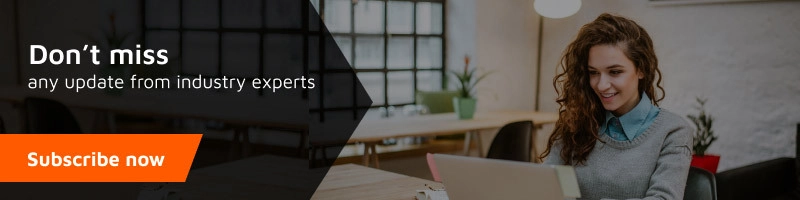So, now you may be wondering if is this even possible. Yes, absolutely. Using WordPress, anyone can create a free website and without any programming knowledge.
Before we start let me give you a brief info about WordPress.
WordPress is an open-source Content Management System where you can build a website quickly and easily. It is originally a blogging platform but can be used to create any type of free website.
If you are new to website development, you may refer to our previous blogs about xampp installation and WordPress installation.
Now, here is the exact procedure for creating a free website on WordPress.
Prerequisites: Xampp installed, WordPress installed.
Open your Xampp control panel and activate Apache and MySQL.
Open your browser and typelocalhost/wordpress in the URL.
You can log in to your WordPress site using the admin username and password you set during the installation of WordPress.

Now let’s move on to the next step and choose a design for your website.
The next step is to Select Your theme
The visual appearance of your WordPress site is controlled by a WordPress theme.
WordPress themes are professionally designed templates that you can install on your website to change its appearance. By default, each WordPress site comes with a basic theme. If you visit your website, then it will look something like this:

This is not very appealing to humans. But don’t worry, there are thousands of free and paid WordPress themes that you can install on your site.
You can change your theme from the WordPress admin dashboard. Visit the Appearance » Themes page and then click on the ‘Add New’ button.

On the next screen, you will be able to search from 4,492 free WordPress themes that are available on the official WordPress.org themes directory. You can sort them by popular, latest, featured, as well as other feature filters (i.e industry, layout, etc).
If you know the name of the free theme you want to install, then, you can look for it by entering its name in the search field. ()
WordPress will show you the theme in search results. You will need to take your mouse over to the theme and then click on the Install button.
After installation of the theme, click on Activate and the theme will be applied to your page

Add Content to Your Website
WordPress comes with two default content types called posts and pages. Posts are part of a blog and appear in reverse-chronological order (newer items are displayed first).
On the other hand, pages are meant to be static “one-off” type content such as your about page, contact page, privacy policy, etc. By default, WordPress shows your blog posts on the front page of your website. You can change that, and make WordPress show any page as the front page of your website.
You can create a separate page for your blog or news section. In fact, you can create a website without any blog section at all.
Having said that, let’s add some content to your website.
You’ll start by adding a few pages to your WordPress site. Don’t worry if you don’t have enough content for these pages at the moment. You can always edit and update them. Head over to Pages » Add New page in the WordPress admin area. This will bring you to the page editor screen, which looks like this:

Create Navigation Menus
Navigation menus allow your users to browse different pages or sections on your website. WordPress comes with a powerful navigation menu system, and your WordPress theme utilizes this system to display menus.

Let’s add a navigation menu to your website.
First, you need to visit the Appearance » Menus page. Enter a name for your navigation menu and click on the create menu button.

WordPress will now create your navigation menu. But it will be empty at the moment.
Next, you need to select the pages you want to display in your menu and then click on add to the menu button.

You will notice your selected pages filling the empty area of your navigation menu. You can move them up and down to rearrange their position in the menu.

Now you need to select a display location. These locations are defined by your WordPress theme. Usually, most WordPress themes have a primary menu that appears on top.
Finally, click on the save menu button to store your navigation menu. You can now visit your website to see the menu in action. Voila! Your website is ready to go live.
For more detailed instructions see the video below:
https://www.youtube.com/watch?v=YWA-xbsJrVg;t=237s
Finally, you have learned how to set up a WordPress website.
If you have any questions or suggestions, feel free to reach us at contact@nexgi.com